Toyota Software Updates | Over-The-Air Update Tips
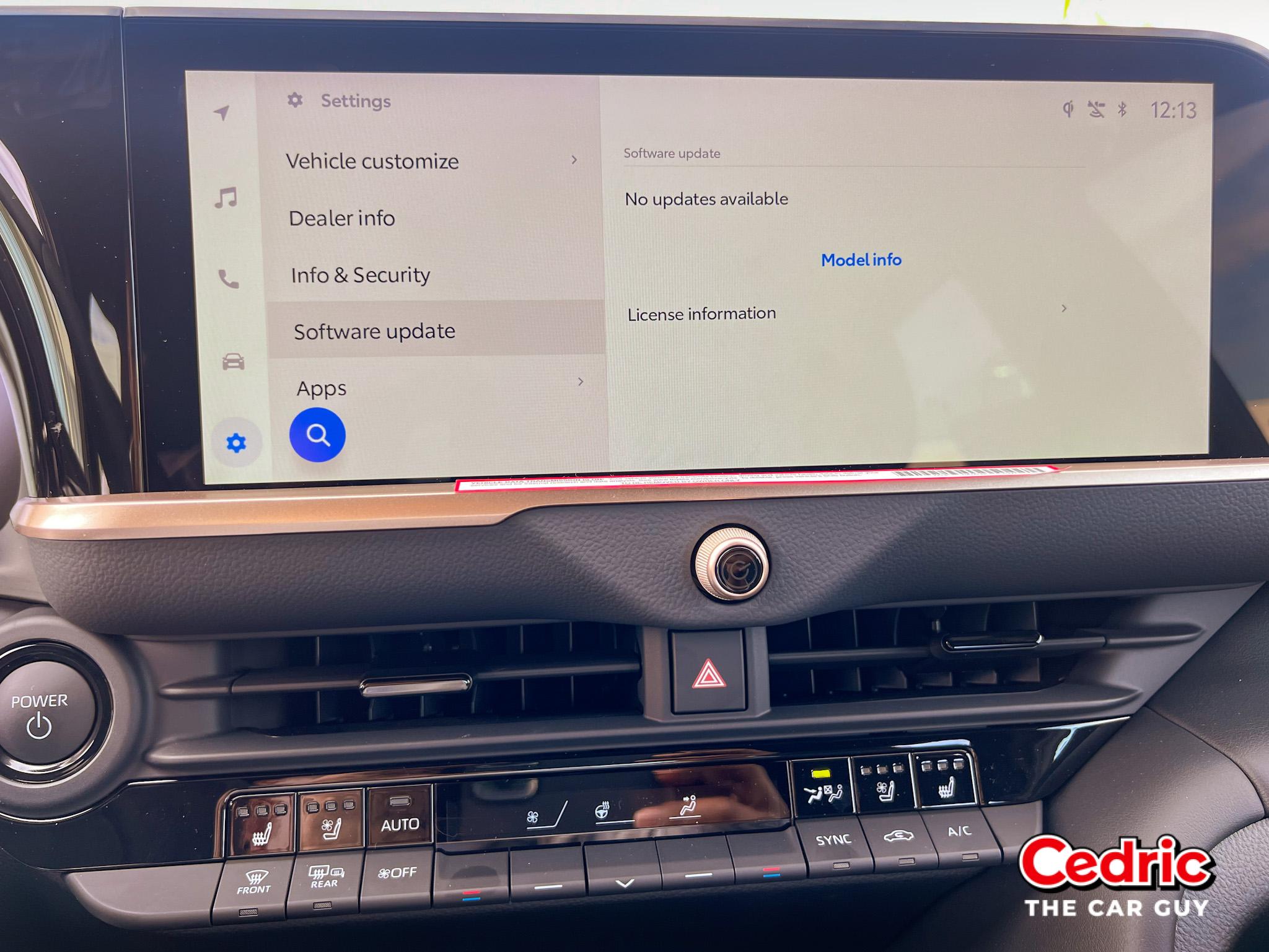
Toyota Software Update: Over-the-Air Software Update enables your vehicle to receive quality, capability, and convenience updates via wireless network connection.
Are you ready to enhance your driving experience? Today, we’re exploring one of the coolest features of Toyota’s latest-generation Audio Multimedia platform: software updates. Yes, you heard that right!
Toyotas are now equipped with VIN-specific over-the-air updates, bringing you entertainment, convenience, and connectivity features right to your fingertips. But how does it all work? Let’s break it down.
Table of Contents
Demystifying Toyota's Software Update (OTA) Process
So, what’s all the buzz about Toyota’s latest audio multimedia platform and its software updates? Well, let me fill you in on the details straight from the source.
Toyota’s latest generation audio multimedia platform introduces a game-changing approach to keeping your vehicle up-to-date. With VIN-specific over-the-air updates, your Toyota becomes smarter and more feature-rich without the hassle of visiting the dealer for every little upgrade.
Picture this: just like updating your smartphone, these over-the-air updates are designed to seamlessly deliver the latest vehicle features and address existing issues, all with just a few taps. But here’s the kicker – you don’t need an active subscription to Toyota Connected Services or the Toyota App to enjoy these updates. It’s all about enhancing your driving experience without any extra hoops to jump through.
Now, let’s talk about how these updates actually happen. Getting the latest software is a breeze if your vehicle is equipped with a cellular data communications module (DCM) or connected to an external Wi-Fi network. Heck, you can even use a good ol’ USB thumb drive if that’s more your style. And the best part? Most updates won’t disrupt your driving experience, thanks to Delta-style updates that ensure smaller, faster downloads.
But what if something goes wrong during the update process? Fear not! Toyota’s got your back. If an update is installed incorrectly or interrupted, the system automatically rolls back to the previous stable version, ensuring minimal downtime for you.
Now, let’s talk triggers. These updates can be initiated in three simple ways: automatic checks weekly when you start your vehicle, on-demand updates from Toyota when needed, or manual checks and updates via your vehicle’s settings menu.
Curious about updating manually through a wireless connection? It’s a piece of cake. Just head to the Vehicle Settings menu, select Software Update, and let the system work its magic. You’ll be guided step-by-step through the process, with options to view more information, accept the Terms of Service Agreement, and even customize your update preferences.
But wait, there’s more! Toyota’s latest system offers a range of customization options, from managing notifications to viewing your update history. It’s all about putting you in the driver’s seat when it comes to keeping your vehicle up-to-date!

Step-by-step Instructions to Activate Toyota's Software Updates
> 1. Ensure Connectivity: Make sure your vehicle is equipped with a cellular data communications module (DCM) or connected to an external Wi-Fi network. Alternatively, you can use a USB thumb drive for updates.
> 2. Automatic Checks: Wait for your vehicle to check for updates automatically. This typically happens once per week when you start your vehicle.
> 3. On-Demand Updates: Toyota may send on-demand updates when necessary. Keep an eye out for notifications from Toyota regarding updates.
> 4. Manual Checks (Wireless Connection)
– Navigate to the Vehicle Settings menu on your multimedia system.
– Select “Software Update” from the menu.
– The system will immediately check for available updates.
– If updates are available, you’ll see an option to initiate the update process.
– Follow the on-screen prompts to accept the Terms of Service Agreement and begin downloading the software.
– You may see a pop-up explaining that some features will be unavailable during the update. Accept this if necessary.
– The update will continue in the background. You can still drive your vehicle, although system functionality may be reduced until the update is complete.
– Once the update is finished, you may see a pop-up notification. Note that the vehicle or multimedia system may need to restart for the update to be finalized.
> 5. Manual Checks (USB Thumb Drive):
– Download the latest software update onto a USB thumb drive from Toyota’s official website.
– Insert the USB thumb drive into the appropriate port in your vehicle.
– Navigate to the Vehicle Settings menu on your multimedia system.
– Select “Software Update” from the menu.
– The system will detect the USB thumb drive and prompt you to initiate the update process.
– Follow the on-screen prompts to accept the Terms of Service Agreement and begin the update.
– The update will continue in the background. You can still drive your vehicle, although there may be reduced system functionality until the update is complete.
– Once the update is finished, you may see a pop-up notification. Note that the vehicle or multimedia system may need to restart for the update to be finalized.
> 6. Customize Update Preferences: Explore the main settings menu on your multimedia system to customize update notifications and view your update history.
That’s it! Follow these steps to activate Toyota’s Software Update feature and keep your ride fresh with the latest features and improvements.

Key Features of Performing Toyota Software Updates (OTAs)
Over-the-Air Updates: Enjoy the convenience of VIN-specific over-the-air updates, which eliminate the need for frequent dealer visits for software upgrades.
Enhanced Connectivity: Stay connected with various entertainment, convenience, and connectivity features delivered straight to your vehicle.
Compatibility: Works with any vehicle equipped with a cellular data communications module (DCM), ensuring widespread accessibility to the update system.
No Subscriptions Required: Access updates without the need for active subscriptions to connected services, making it hassle-free for all users.
Multiple Update Methods: Choose between automatic checks, on-demand updates from Toyota, or manual checks and updates via the vehicle’s settings menu.
Flexible Installation: Install updates seamlessly through an external Wi-Fi connection or via a USB thumb drive, providing flexibility in the update process.
Delta Style Updates: Benefit from smaller, faster downloads with delta style updates, minimizing downtime during the update process.
Automatic Rollback: In case of installation errors or interruptions, the system automatically rolls back to the previous stable version, ensuring uninterrupted functionality.
Customization Options: You can customize update preferences, including notification settings and viewing update history, to suit your preferences and needs.
User-Friendly Interface: Navigate through the update process effortlessly with clear on-screen prompts and instructions, making it easy for users of all levels of technical expertise.
These key features make Toyota’s software update system a valuable addition to your driving experience, ensuring that your vehicle stays up-to-date with the latest features and improvements.
Toyota Connected Services
Toyota Connected Services offers a range of convenient features for most late-model Toyota vehicles, accessible through an active trial or subscription. These services are designed to enrich the driving experience, providing the ability to stay connected even while driving. To learn more about Toyota Connected Services, visit: https://www.toyota.com/connected-services/
- Safety Connect: Offers emergency assistance, roadside help, and automatic collision notifications to ensure driver and passenger safety.
- Service Connect: Provides vehicle health reports and maintenance updates directly to your email or mobile app, helping you keep your Toyota in top condition.
- Remote Connect: Allows you to control specific vehicle functions remotely, such as starting the engine, locking/unlocking doors, and locating your vehicle, all from your smartphone or smartwatch.
- Wi-Fi Connect: Turns your vehicle into a mobile hotspot, enabling you to connect multiple devices to the internet for streaming, browsing, and staying connected.
- Dynamic Navigation: Offers updated maps, real-time traffic information, and dynamic route guidance to help you reach your destination efficiently.
- Destination Assist: Connects you with a live agent who can help find locations and send directions directly to your vehicle’s navigation system.
- Drive Connect Cloud Navigation: Offers advanced connectivity, including Cloud Navigation for real-time traffic, automatic map updates, and voice-activated searches. Enhances driving with up-to-date information, offline capabilities, and customizable map views, all integrated into Toyota’s multimedia system.
- Wireless Apple CarPlay® & Wireless Android Auto: Allows for seamless integration of your smartphone, giving you access to apps, music, messages, and more through the vehicle’s touchscreen display.
- Insure Connect (TIMS): offers Toyota owners easy access to insurance through the Toyota App or Dealer Daily, featuring OEM part repairs, various discounts, and comprehensive coverage options beyond just vehicles.
Availability can vary by vehicle model and region; some services may require a subscription.
Recap on Performing Toyota Software Updates
In conclusion, Toyota’s software update system revolutionizes the way you keep your vehicle up-to-date. With seamless over-the-air updates, enhanced connectivity, and user-friendly features, staying current has never been easier. Whether it’s automatic checks, on-demand updates, or manual installations, Toyota puts you in control. Say goodbye to outdated software and hello to a fresh, feature-rich driving experience. Upgrade your ride today and unlock the full potential of your Toyota!
Frequently Asked Questions
Toyota checks for updates approximately once per week when you start your vehicle.
No, active subscriptions are not required. Updates are accessible to all users.
Yes, you can initiate manual updates through the Vehicle Settings menu on your multimedia system.
The system automatically rolls back to the previous stable version to ensure uninterrupted functionality.
Yes, you can drive your vehicle during the update, although system functionality may be reduced until it is complete.
Explore the main settings menu on your multimedia system to manage notifications and view update history.
Yes, you can customize notifications to be alerted when updates are available and view them in the main settings menu.
The duration varies depending on the size of the update, but smaller delta-style updates ensure faster downloads.
Visit Toyota.com/AudioMultimedia for additional details and resources on software updates and multimedia features.
To perform a Toyota software download, navigate to the Vehicle Settings menu on your multimedia system, select “Software Update,” and follow the on-screen prompts to initiate the download process. You can update wirelessly or via a USB thumb drive, depending on your preference and connectivity options.
Note: Always refer to the vehicle’s Owner’s Manual for more detailed information about your specific vehicle. Safe driving practices should always be followed. For more details, contact your local Toyota Dealer or visit Toyota.com.

Cedric Jackson
Cedric is a Sales Pro with 20+ years of experience. He is currently a Sales Consultant at Toyota of Riverside. He aims to share his passion for product knowledge of the Toyota brand here on his blog. Cedric writes content here and produces short-form videos on YouTube, Instagram & TicTok. Connect with him here or on all social media @ cedricthecarguy 🙏🏾🤙🏾

Cedric Jackson
Cedric is a Sales Pro with 20+ years of experience. He is currently a Sales Consultant at Toyota of Riverside. He aims to share his passion for product knowledge of the Toyota brand here on his blog. Cedric writes content here and produces short-form videos on YouTube, Instagram & TicTok. Connect with him here or on all social media @ cedricthecarguy 🙏🏾🤙🏾

