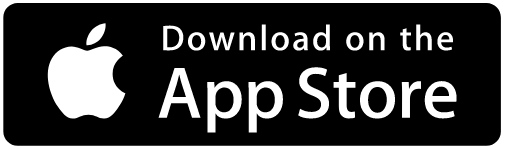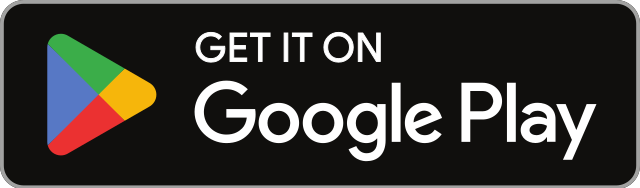How To Use The Toyota App | A Quick Start Guide

As a proud Toyota owner, you already know the joy and reliability that comes with your vehicle. Knowing how to use the Toyota app effectively can enhance the convenience of driving and using your vehicle. Let’s dive into how this app can transform your Toyota experience, bringing convenience and connectivity right to your fingertips.
Table of Contents
How To Register Toyota App
The first step after downloading the Toyota app is to register an account. The app will read Go to “Registration” or “Sign In.” If you already registered, sign in. If not, you’ll have four options to create an account.
Sign in with Apple, Google, or Facebook. If none of these options work for you, register for a new account by entering your first and last name. Then, your mobile number, your email, and finally, create a password.
Once an account is created, you will be prompted to verify the account via an activation code sent to you by text or email and tap “verify account.”
Next, enter your VIN. Your VIN or Vehicle Identification Number can be found inside the driver’s door jamb. You can scan the VIN here, or as a pro tip, you can scan the paper temp tags. The VIN should be on the paper temp tag plates if your car has no license plate.
Once the VIN is scanned or physically typed into the app, you will see an image representing your vehicle. You will also see the connected services available for your vehicle, your preferred Toyota dealer, and a “Vehicle Capabilities” tab to see what else is capable on your vehicle. At the bottom of this page, tap “Save Changes.”
Now, you must accept the Connected Services agreements and tap “Confirm and Continue.”
Next, you will see a Congratulations!
Tap “Finish Setup” to complete the process.
If your vehicle is equipped with Wireless Apple CarPlay or Android Auto
you will need to follow a similar but slightly different process.
Download the Toyota App Here:
Pairing the Toyota App with Wireless Apple CarPlay and Android Auto
This portion of the guide will outlines the process to register your vehicle using the Toyota app, ensuring a smooth setup and access to a range of connected services. Follow these steps to sync with Wireless Apple CarPlay and Android Auto specific Toyota radios. These radios feature a 100% touchscreen radio with only one volume knob and no other physical buttons.
1. Enable Bluetooth on Your Device: Ensure that Bluetooth is turned on in your smartphone’s settings.
2. Download/Update the Toyota App:
- Open the App Store (iOS) or Google Play Store (Android).
- Download the Toyota app, or update it to the latest version if you already have it installed.
3. Register for a Toyota Owner’s Account:
- Open the Toyota app.
- Tap on “Register” to create a new account.
- Fill in the required fields and tap “Register” again.
4. Verify Your Account:
- Check your email for an activation code from Toyota.
- Enter this code into the app and tap “Verify Account.”
5. Connect Your Device to the Vehicle:
- Start your vehicle with your device nearby and the Toyota app open.
- The vehicle should recognize your device and show a notification on the audio multimedia display.
6. Load Your Profile:
- Select “Settings” on the vehicle’s prompt.
- Choose your profile from the “Detected Profiles” section.
7. Set Up an Account PIN:
- On the Toyota app, select “Send Link.”
- Enter your 10-digit mobile phone number.
- Follow the SMS link to set or reset your 6-digit PIN.
8. Protect Your Profile in the Vehicle:
- Select your profile again in the vehicle.
- Enter the new PIN and select “Continue” to save your profile.
9. Add Vehicle to Your Account:
- Select “enter phone number” on the vehicle’s display.
- Input your mobile number and select “Send” to receive a text message.
- Tap the link in the SMS, which launches the Toyota app.
10. Scan Vehicle QR Code:
- Grant the Toyota app camera access to scan the QR code displayed on the Audio Multimedia display, or enter the code manually.
11. Save Vehicle Information:
- Once the vehicle information appears in the Toyota app, tap “Save Changes” and then “Continue.”
12. Accept Connected Services Agreements:
- Review and accept the Connected Services Agreements.
- Tap “Confirm and Continue.”
13. Finish Setup:
- Activate your Connected Services by tapping “Finish Setup.”
- Your App Dashboard should now display your activated services.
14. Complete Setup on Audio Multimedia Display:
- Select “I’ve Completed App Setup” on the vehicle’s Audio Multimedia Display.
15. Cancel or Resume Setup If Needed:
- Cancel the setup anytime by selecting “Cancel” on the vehicle’s display or tapping the “X” in the Toyota app.
- Resume the setup through the Settings menu on the Audio Multimedia Display.
16. Opt Out of Services (Optional):
- In the Toyota app, you can decline connected services or opt out of vehicle data transmission.
- Remember, opting out will limit access to services like Enhanced Roadside Assistance and SOS Emergency Assistance.
For more details about Audio Multimedia, visit Toyota’s official website at Toyota.com/AudioMultimedia.

Personalizing Your Profile
Life changes, and so does your contact information. Easily update your details in the app under the Account and Personal Info tabs. Whether it’s a new address or a phone number change, updating your profile ensures you stay connected with all your Toyota needs.
Customizing Notifications
Stay informed about your vehicle with customized notifications. Want to know if you left your window open? Just tweak the settings in the Notification Settings tab. It’s all about getting the information you need the way you want it.
Guest Drivers and Remote Access
Sharing your Toyota with others? The app lets you add guest drivers easily. Just enter their email address, and they can access the vehicle without needing a physical key. Managing who has access and for how long is all in your control.
Service Made Simple
Changing your preferred servicing dealer or scheduling service appointments is just a tap away. The app also provides a comprehensive view of your vehicle’s health, maintenance status, and service history.
Stay Informed with Connected Services
Keep track of your Connected Services trials and subscriptions through the app. Whether it’s for Remote Connect or Service Connect, managing your subscriptions is straightforward and transparent.
Security and Vehicle Management
With options like Face ID and a vehicle switcher for multiple Toyotas, the app ensures both security and ease of use. Whether you’re managing one or several vehicles, the app caters to all your needs seamlessly.
Exploring App Features
From Remote Connect to Service Connect, the Toyota app offers a plethora of features. Check your vehicle’s health, access roadside assistance, view manuals, and warranties, and even transform your Toyota into a mobile hotspot. The Driver Score feature promotes safer driving habits, while Insure Connect offers innovative insurance solutions.

Key Features and Benefits of the Toyota App for iPhones & Androids
- Vehicle Management: Easily add, manage, and remove vehicles from your account.
- Personal Information Update: Conveniently update your contact details, such as address and phone number.
- Customizable Notifications: Set and personalize vehicle-related alerts, such as open window reminders.
- Guest Driver Access: Grant and manage access to your vehicle for guest drivers without needing a physical key.
- Service Appointments: Schedule service appointments and manage your preferred servicing dealer.
- Connected Services Management: Review and manage Connected Services trials and subscriptions.
- Enhanced Security: Enable additional security measures like Face ID and set time limits for required authentication.
- Multiple Vehicle Handling: Seamlessly switch between various Toyota vehicles within the app.
- Remote Services: Start or stop the engine, lock or unlock doors, and enable or disable guest driver settings with an active subscription.
- Vehicle Health Reports: Access detailed reports on your vehicle’s health, including maintenance status and service campaigns.
- Roadside Assistance: Easily contact Toyota Roadside Assistance for emergencies.
- Manuals and Warranties: Quickly access documents specific to your vehicle, including the owner’s manual.
- Recent Trip and Vehicle Finder: View details of recent trips and locate your vehicle’s last parked location.
- Driver Score: Monitor driving habits like acceleration and braking to promote safer driving practices.
- Wi-Fi Connectivity: Turn your vehicle into a mobile hotspot with support for multiple devices (subject to availability based on model and year).
These features make the Toyota App a comprehensive tool for enhancing the ownership experience, providing convenience, security, and connectivity for Toyota drivers. Need tips for setting up Toyota Wireless Apple Carplay, click here and if you assistance setting up Toyota Wireless Android Auto, click here.
Toyota Connected Services
Toyota Connected Services offers a range of convenient features for most late-model Toyota vehicles, accessible through an active trial or subscription. These services are designed to enrich the driving experience, providing the ability to stay connected even while driving. To learn more about Toyota Connected Services, visit: https://www.toyota.com/connected-services/
- Safety Connect: Offers emergency assistance, roadside help, and automatic collision notifications to ensure driver and passenger safety.
- Service Connect: Provides vehicle health reports and maintenance updates directly to your email or mobile app, helping you keep your Toyota in top condition.
- Remote Connect: Allows you to control specific vehicle functions remotely, such as starting the engine, locking/unlocking doors, and locating your vehicle, all from your smartphone or smartwatch.
- Wi-Fi Connect: Turns your vehicle into a mobile hotspot, enabling you to connect multiple devices to the internet for streaming, browsing, and staying connected.
- Dynamic Navigation: Offers updated maps, real-time traffic information, and dynamic route guidance to help you reach your destination efficiently.
- Destination Assist: Connects you with a live agent who can help find locations and send directions directly to your vehicle’s navigation system.
- Drive Connect Cloud Navigation: Offers advanced connectivity, including Cloud Navigation for real-time traffic, automatic map updates, and voice-activated searches. Enhances driving with up-to-date information, offline capabilities, and customizable map views, all integrated into Toyota’s multimedia system.
- Wireless Apple CarPlay® & Wireless Android Auto: Allows for seamless integration of your smartphone, giving you access to apps, music, messages, and more through the vehicle’s touchscreen display.
- Insure Connect (TIMS): offers Toyota owners easy access to insurance through the Toyota App or Dealer Daily, featuring OEM part repairs, various discounts, and comprehensive coverage options beyond just vehicles.
Availability can vary by vehicle model and region; some services may require a subscription.
Recap of how to use the Toyota App
The Toyota app enhances the driving experience with easy vehicle addition, personalized settings, and guest driver management. It offers convenience in updating personal info, customizing notifications, and handling service appointments. Key features include Remote Connect, Service Connect, vehicle health reports, and roadside assistance. It ensures security with options like Face ID and simplifies managing multiple Toyotas, making it an essential tool for Toyota owners. Having the Toyota App registered opens a whole new world of connected capabilities, click here to learn more about Toyota Connected Services.
Frequently Asked Questions
To add your vehicle, open the app, tap ‘Add a Vehicle’ on the home screen, then enter or scan your vehicle’s VIN (Vehicle Identification Number). Follow the prompts to complete the process.
Yes, the app allows you to manage multiple Toyota vehicles. You can add multiple vehicles to your account and switch between them using the vehicle switcher feature in the app.
To update your personal information, select the Account icon, tap ‘Account’ under your name, and then choose the ‘Personal Info’ tab. Here, you can edit your details and save the changes.
Remote Connect is a feature that allows you to start or stop the engine remotely, lock or unlock doors, and more. It requires an active subscription. Use these features by tapping the respective options in the app.
Tap ‘Service Appointments’ on the dashboard, then choose your preferred dealer. You can select the type of service needed and pick a convenient date and time for your appointment.
Yes, the Driver Score feature tracks your driving habits, including acceleration, braking, and cornering, to help you improve driving practices.
Yes, you can access Toyota Roadside Assistance directly through the app, which is helpful in emergencies like flat tires or if you need a tow.
In the app, tap “Account,” then select “Notification Settings.” Here, you can customize and toggle various vehicle notifications on or off as desired.
Yes, using your device’s mapping application, the ‘Last Parked Location’ feature helps you locate where your vehicle was last parked.
Yes, under “Service History,” you can view detailed records of services performed at Toyota dealers, including routine maintenance and inspections.
Note: Always refer to the vehicle’s Owner’s Manual for more detailed information about your specific vehicle. Safe driving practices should always be followed. For more details, contact your local Toyota Dealer or visit Toyota.com.

Cedric Jackson
Cedric is a Sales Pro with 20+ years of experience. He is currently a Sales Consultant at Toyota of Riverside. He aims to share his passion for product knowledge of the Toyota brand here on his blog. Cedric writes content here and produces short-form videos on YouTube, Instagram & TicTok. Connect with him here or on all social media @ cedricthecarguy 🙏🏾🤙🏾

Cedric Jackson
Cedric is a Sales Pro with 20+ years of experience. He is currently a Sales Consultant at Toyota of Riverside. He aims to share his passion for product knowledge of the Toyota brand here on his blog. Cedric writes content here and produces short-form videos on YouTube, Instagram & TicTok. Connect with him here or on all social media @ cedricthecarguy 🙏🏾🤙🏾